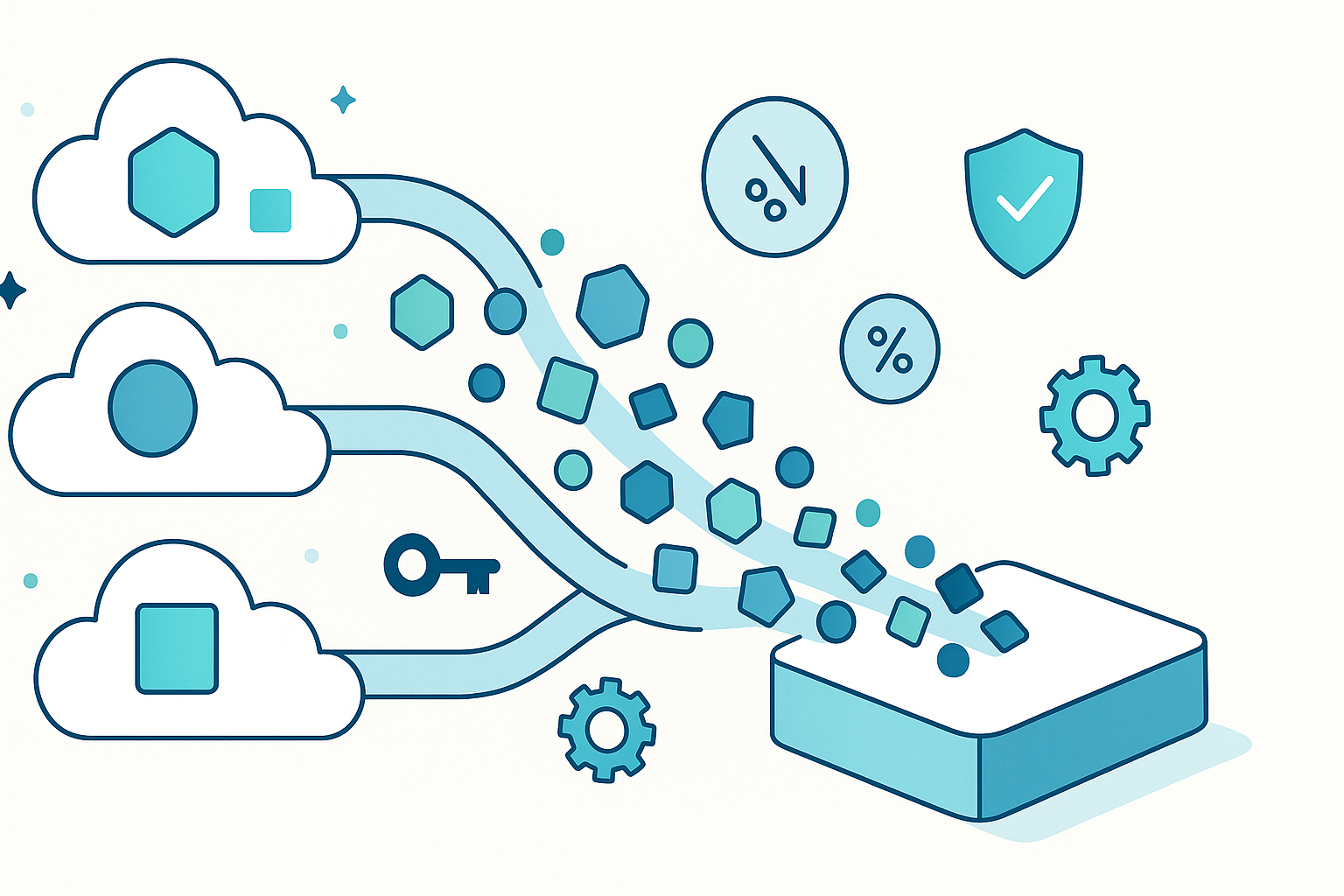
Moving from one Platform as a Service (PaaS) to another can seem daunting, but migrating to Convox offers significant advantages in terms of cost, control, and flexibility. Whether you're coming from Heroku, Platform.sh, Fly.io, or AWS Elastic Beanstalk, this comprehensive guide will walk you through the migration process step by step.
Before diving into the migration process, let's understand what makes Convox an attractive alternative:
Before starting the migration, document your current application architecture:
Convox supports multiple cloud providers. Consider factors like:
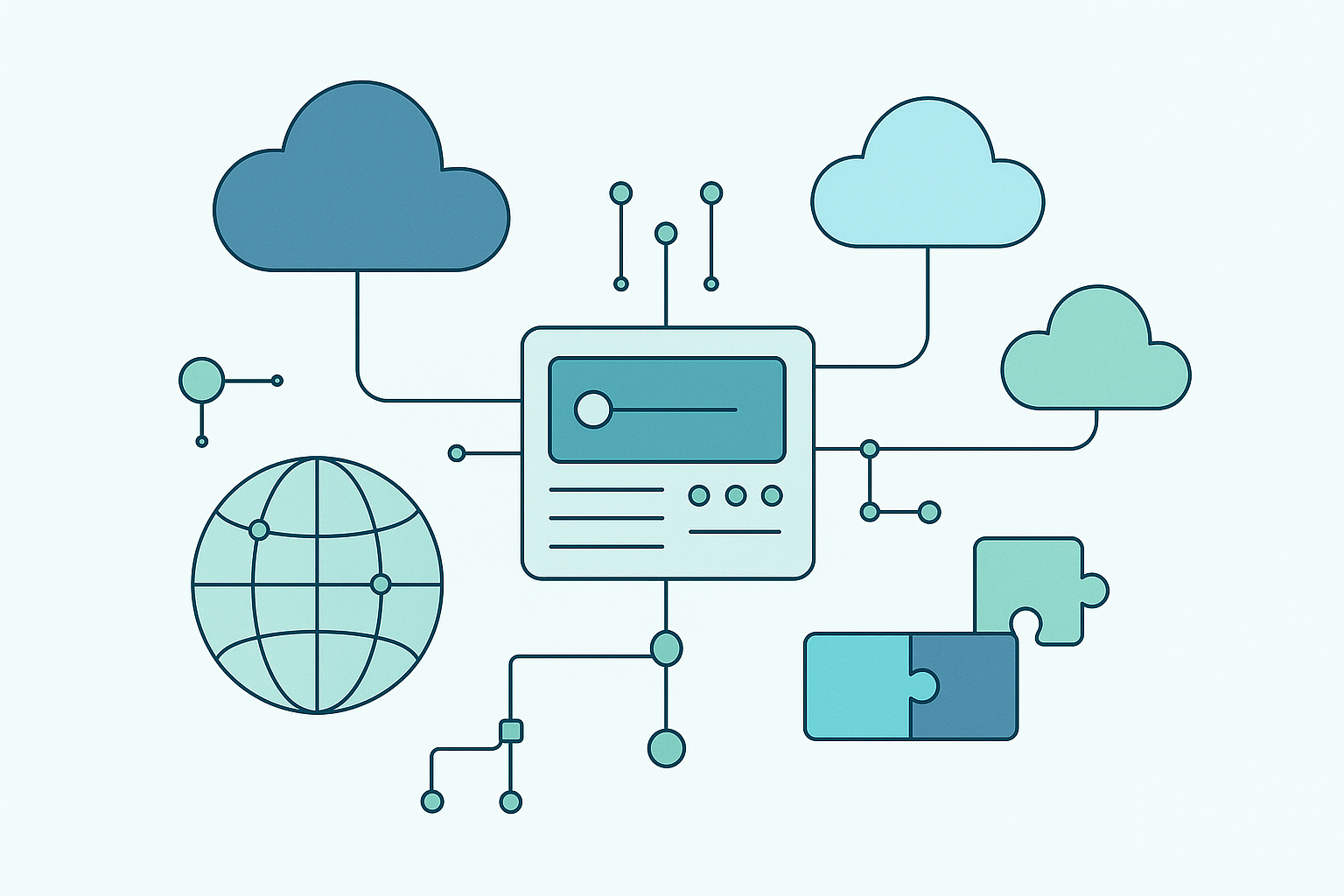
production, staging)Note: Feel free to browse the available parameters to see if you'd like to make any fine-tune adjustments now. Most parameters can be changed after rack installation; the ones that cannot are listed in the immutable section of the install modal. For a complete list of parameters available for all cloud providers, see the Rack Parameters documentation.
The rack installation typically takes 5-20 minutes depending on your cloud provider.
Linux (x86_64):
curl -L https://github.com/convox/convox/releases/latest/download/convox-linux -o /tmp/convox
sudo mv /tmp/convox /usr/local/bin/convox
sudo chmod 755 /usr/local/bin/convoxmacOS (Intel):
curl -L https://github.com/convox/convox/releases/latest/download/convox-macos -o /tmp/convox
sudo mv /tmp/convox /usr/local/bin/convox
sudo chmod 755 /usr/local/bin/convoxmacOS (M1/ARM64):
curl -L https://github.com/convox/convox/releases/latest/download/convox-macos-arm64 -o /tmp/convox
sudo mv /tmp/convox /usr/local/bin/convox
sudo chmod 755 /usr/local/bin/convoxconvox login console.convox.com -t your-cli-key-hereconvox switch your-rack-name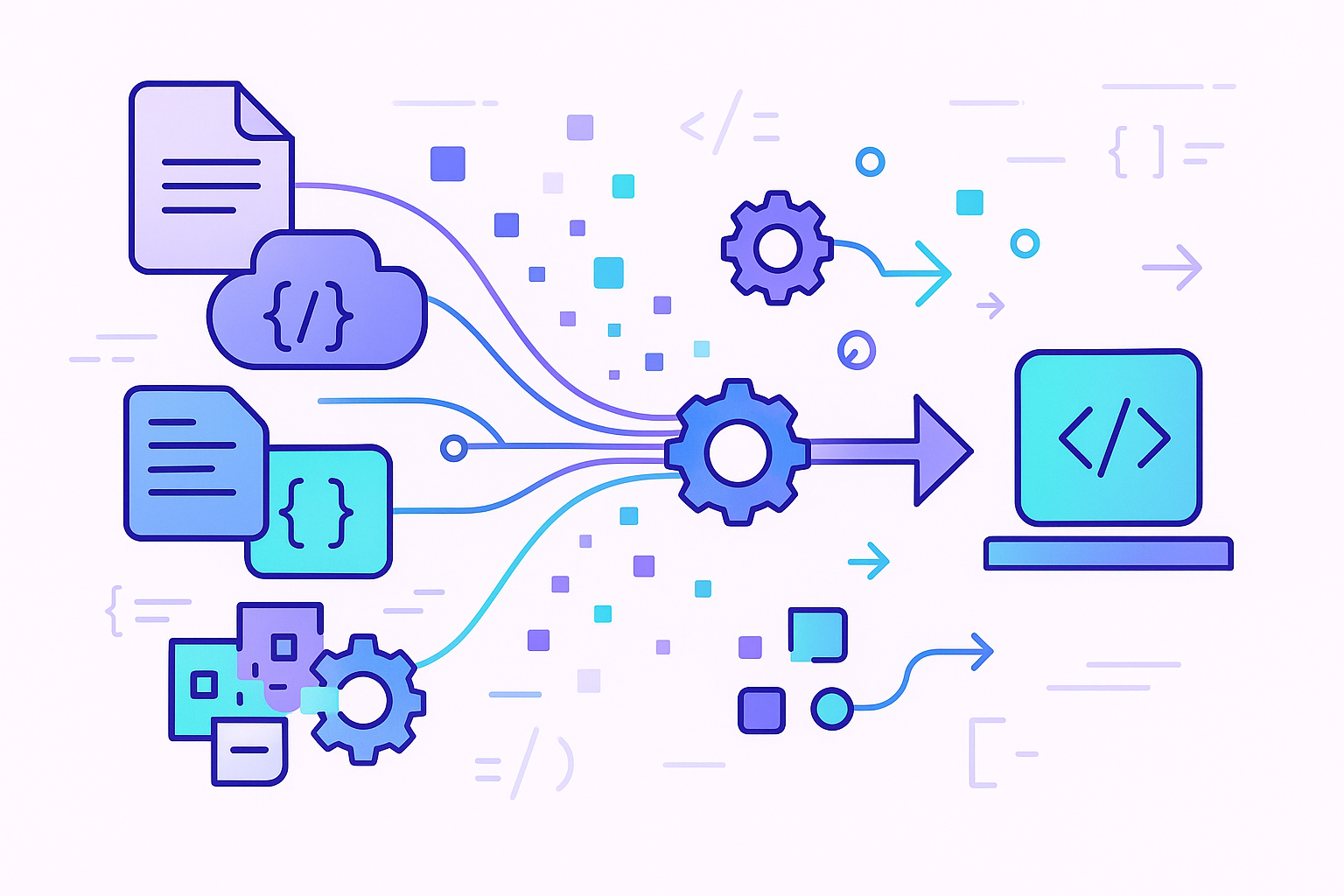
Heroku users will find Convox familiar, as both platforms use similar concepts.
Heroku Procfile:
web: python manage.py runserver 0.0.0.0:$PORT
worker: celery workerConvox convox.yml equivalent:
services:
web:
build: .
command: python manage.py runserver 0.0.0.0:3000
port: 3000
worker:
build: .
command: celery workerHeroku Add-ons → Convox Resources:
# Heroku Postgres → Convox Postgres
resources:
database:
type: postgres
options:
storage: 100
version: 13
# Heroku Redis → Convox Redis
cache:
type: redis
options:
version: 6.2
services:
web:
resources:
- database
- cacheExport your Heroku config:
heroku config -a your-app-name --shell > heroku-env.txtImport to Convox:
convox env set $(cat heroku-env.txt)Platform.sh uses .platform.app.yaml which translates well to Convox's convox.yml.
Platform.sh .platform.app.yaml:
name: app
type: php:8.1
web:
locations:
"/":
root: "web"
passthru: "/index.php"Convox convox.yml equivalent:
services:
web:
build: .
command: php-fpm
port: 9000Platform.sh .platform/services.yaml:
database:
type: postgresql:13
disk: 2048Convox equivalent:
resources:
database:
type: postgres
options:
version: 13
storage: 2048Fly.io's fly.toml configuration maps to Convox's convox.yml.
Fly.io fly.toml:
app = "my-app"
[build]
image = "my-app:latest"
[[services]]
internal_port = 8080
protocol = "tcp"
[[services.ports]]
handlers = ["http"]
port = "80"Convox convox.yml equivalent:
services:
web:
image: my-app:latest
port: 8080Elastic Beanstalk applications often use Dockerrun.aws.json or platform-specific configurations.
Elastic Beanstalk Dockerrun.aws.json v2:
{
"AWSEBDockerrunVersion": 2,
"containerDefinitions": [
{
"name": "web",
"image": "my-app:latest",
"portMappings": [
{
"hostPort": 80,
"containerPort": 8000
}
]
}
]
}Convox convox.yml equivalent:
services:
web:
image: my-app:latest
port: 8000In your application root, create a convox.yml file. Here's a comprehensive example:
environment:
- NODE_ENV=production
- DATABASE_URL
resources:
database:
type: postgres
options:
storage: 100
version: 13
cache:
type: redis
services:
web:
build: .
command: npm start
port: 3000
environment:
- PORT=3000
resources:
- database
- cache
health: /health
scale:
count: 2
cpu: 256
memory: 512
worker:
build: .
command: npm run worker
resources:
- database
- cache
scale:
count: 1
timers:
daily-cleanup:
schedule: "0 2 * * *"
command: npm run cleanup
service: workerNeed Framework Examples? Check out our example applications repository for pre-configured samples of popular frameworks including Rails, Django, Node.js, Python, and more. These examples provide working convox.yml configurations and Dockerfiles to help accelerate your migration.
If you don't already have one, create a Dockerfile:
FROM node:16-alpine
WORKDIR /app
COPY package*.json ./
RUN npm ci --only=production
COPY . .
EXPOSE 3000
CMD ["npm", "start"]convox apps create my-appconvox env set NODE_ENV=production DATABASE_URL=your-db-urlconvox deployMonitor the deployment:
convox logsconvox services
# Shows your application URLs
convox ps
# Shows running processesmain, production)For pull request testing:
From Heroku:
heroku pg:backups:capture -a your-app
heroku pg:backups:download -a your-appFrom Platform.sh:
platform db:dump --gzipconvox resources import database -f your-dump.sqlFor large databases, consider using cloud provider tools for faster transfers.
Update your convox.yml:
services:
web:
domain: ${HOST}
port: 3000Set the domain:
convox env set HOST=yourdomain.com
convox deployConvox automatically provisions SSL certificates via Let's Encrypt. For custom certificates:
convox certs upload cert.pem key.pemPoint your domain to the Convox router:
convox rack
# Note the Router URLCreate a CNAME record:
yourdomain.com CNAME router.your-rack.convox.cloudservices:
web:
scale:
count: 2-10
targets:
cpu: 70
memory: 80Adjust CPU and memory based on your application needs:
services:
web:
scale:
cpu: 512
memory: 1024Configure appropriate health checks:
services:
web:
health:
path: /health
grace: 30
interval: 10
timeout: 5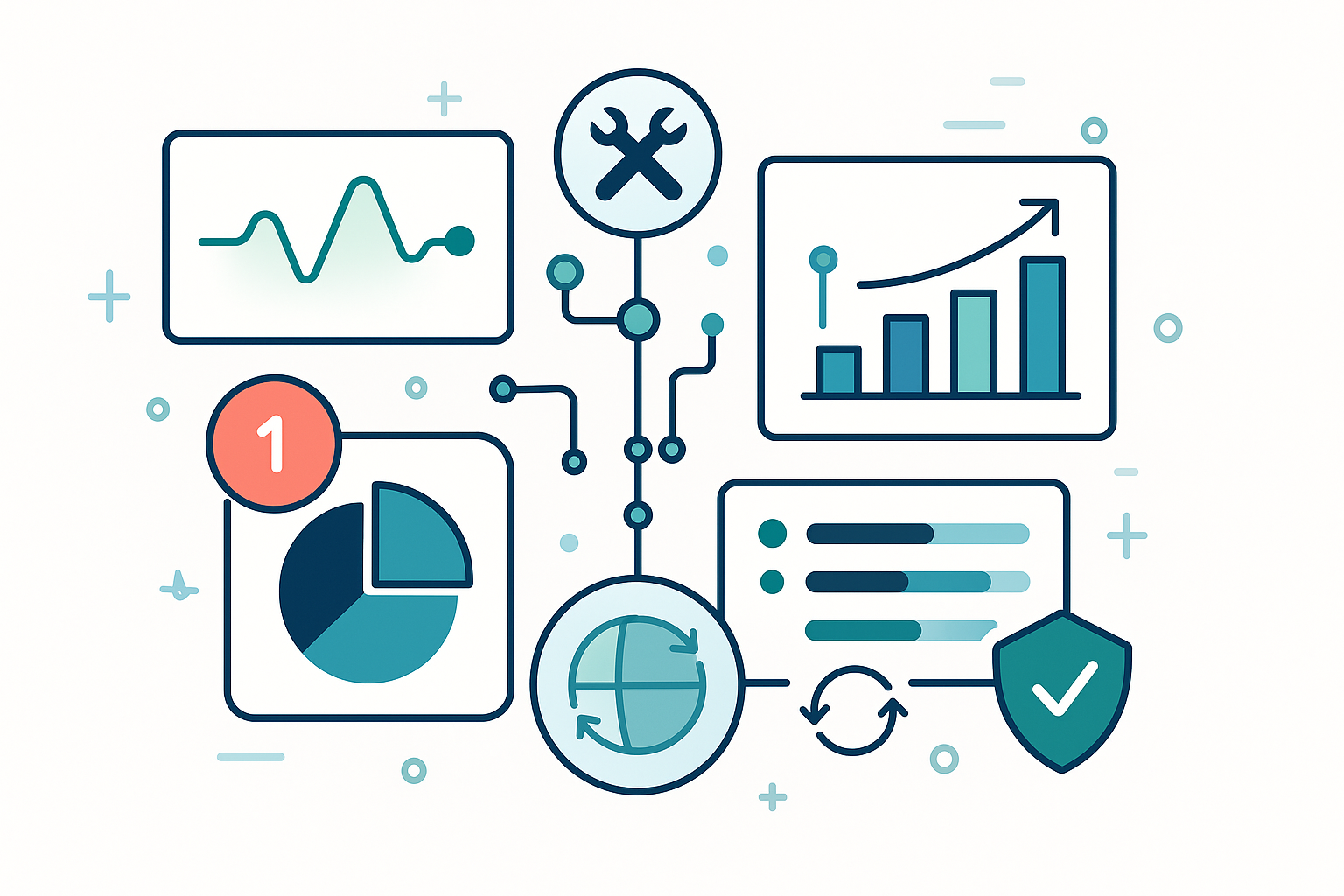
convox logs
convox logs --filter error
convox logs --since 1hConvox provides comprehensive monitoring capabilities through multiple options:
Convox offers built-in monitoring and alerting that requires no additional tools or complex configuration:
Enable Monitoring:
Once enabled, access your metrics through the V3 Dashboard in the Metrics section of the Console.
You can also integrate with:
Set up regular backups:
convox resources export database -f backup-$(date +%Y%m%d).sqlConsider automated backup scripts in your CI/CD pipeline.
convox psSolution: Use Convox's environment variable management:
convox env set KEY1=value1 KEY2=value2
convox env edit # Interactive editingSolution: Verify resource linking in convox.yml:
services:
web:
resources:
- database # This creates DATABASE_URL automaticallySolution:
convox builds logs BUILD_IDSolution:
convox rack psStart with minimal resources and scale up:
services:
web:
scale:
count: 1
cpu: 256
memory: 512Configure your rack to use spot instances for cost savings:
convox rack params set node_capacity_type=spotUse appropriate database sizing:
resources:
database:
type: postgres
options:
storage: 20 # Start small, increase as needed
class: db.t3.micro # Cost-effective for developmentCreate separate racks for different environments:
# Production rack
convox rack install aws production region=us-east-1 node_type=t3.medium
# Staging rack
convox rack install aws staging region=us-east-1 node_type=t3.smallUse build-time environment variables:
convox build --build-args "NODE_ENV=production" --build-args "API_URL=https://api.example.com"Configure custom load balancers for TCP/UDP services:
balancers:
custom:
service: api
ports:
5000: 3001
5001: 3002
services:
api:
ports:
- 3001
- 3002Platform migration doesn't have to be complex or risky. With Convox, you get all the simplicity of a traditional PaaS while maintaining complete control over your infrastructure and dramatically reducing your operational costs.
Whether you're migrating from Heroku, Platform.sh, Fly.io, or AWS Elastic Beanstalk, this comprehensive approach ensures a smooth transition that delivers immediate cost savings and long-term strategic advantages. No vendor lock-in, no compromise on features, no sacrifice of the developer experience you expect—just better economics and complete infrastructure ownership.
Ready to cut your PaaS costs by up to 70% while keeping full control? The future of application hosting is infrastructure ownership without operational complexity, and the right platform can make all the difference in your bottom line and strategic flexibility.
Get Started Free with your Convox migration today, or contact our team for free white-glove onboarding and personalized migration assistance.
For additional migration resources and best practices, visit our documentation.
