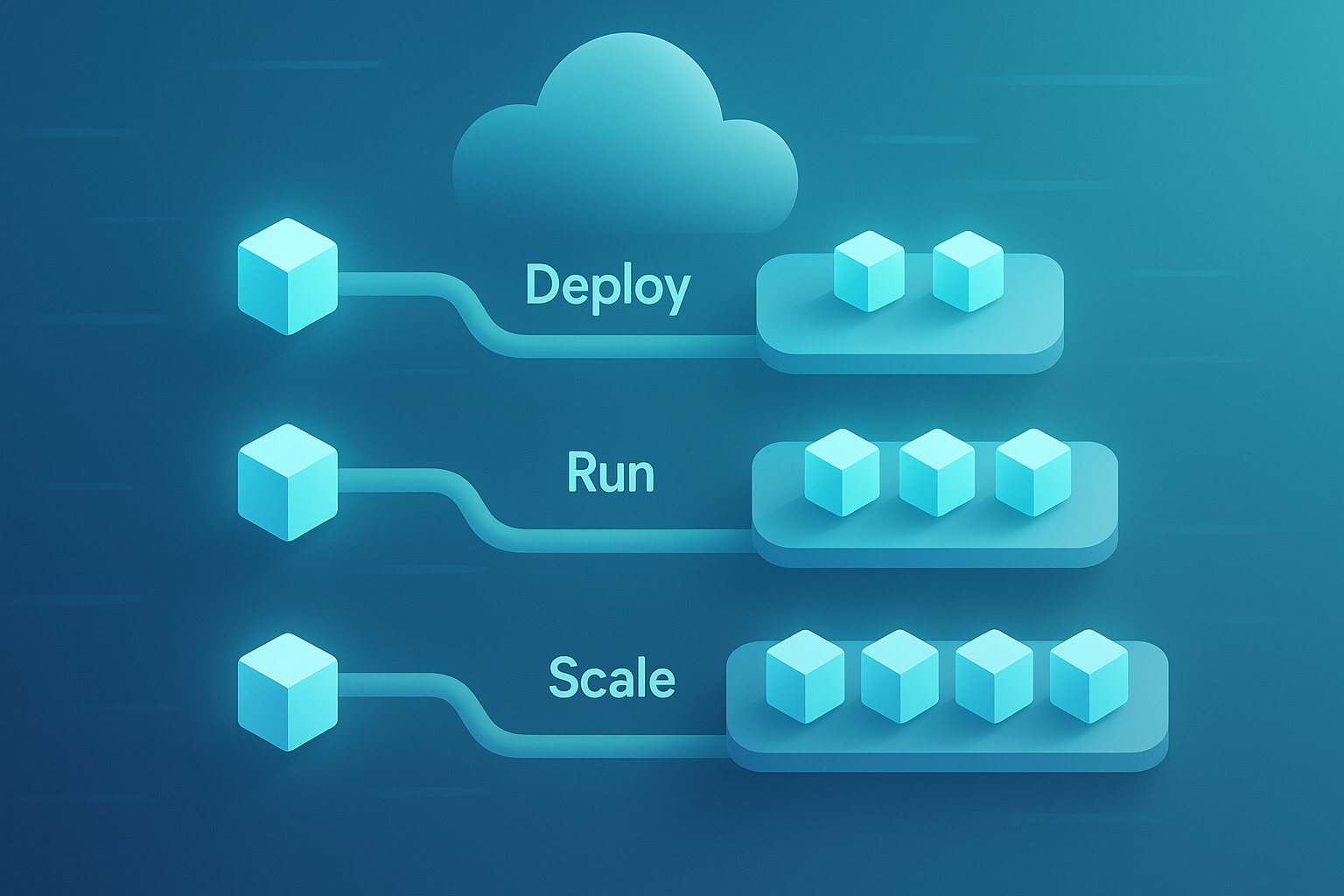
As a .NET Core developer, you want deployments to be painless. You want to focus on writing code, not wrestling with infrastructure. Convox Cloud delivers exactly that—a fully-managed platform that handles SSL certificates, load balancing, health checks, and zero-downtime deployments automatically, so you can ship features faster.
In this tutorial, we'll deploy a production-ready ASP.NET Core Web API to Convox Cloud in minutes. We'll use the official convox-examples/dotnet-core repository to demonstrate how Convox makes production best practices effortless—from multi-stage Docker builds to automatic scaling.
Convox Cloud provides the simplicity of a Platform-as-a-Service with the flexibility developers need. Unlike traditional PaaS offerings that lock you into their way of doing things, Convox uses standard Docker containers and a simple YAML configuration. This means:
First, let's get your Convox Cloud environment ready:
1. Create a Convox account at console.convox.com
2. Create your first Machine through the Console Onboarding (X-Small tier includes 250 free hours/month—perfect for development)
3. Install the Convox CLI:
macOS (Intel/AMD):
curl -L https://github.com/convox/convox/releases/latest/download/convox-macos -o /tmp/convox
sudo mv /tmp/convox /usr/local/bin/convox
sudo chmod 755 /usr/local/bin/convoxmacOS (Apple Silicon/ARM):
curl -L https://github.com/convox/convox/releases/latest/download/convox-macos-arm64 -o /tmp/convox
sudo mv /tmp/convox /usr/local/bin/convox
sudo chmod 755 /usr/local/bin/convoxLinux (x86_64):
curl -L https://github.com/convox/convox/releases/latest/download/convox-linux -o /tmp/convox
sudo mv /tmp/convox /usr/local/bin/convox
sudo chmod 755 /usr/local/bin/convoxLinux (ARM64):
curl -L https://github.com/convox/convox/releases/latest/download/convox-linux-arm64 -o /tmp/convox
sudo mv /tmp/convox /usr/local/bin/convox
sudo chmod 755 /usr/local/bin/convoxGet your CLI key from the Convox Console:
Then authenticate by pasting the given command with key into your terminal.
Let's clone the example .NET Core API:
git clone https://github.com/convox-examples/dotnet-core
cd dotnet-coreThis repository demonstrates several production best practices that Convox makes easy:

The Dockerfile uses a two-stage build process:
This approach keeps your production images small (faster deployments) and secure (fewer attack surfaces).
The application follows .NET Core best practices:
appsettings.json for default configurationappsettings.Development.json for local developmentNotice how Program.cs reads the PORT environment variable:
var port = Environment.GetEnvironmentVariable("PORT") ?? "5000";
builder.WebHost.UseUrls($"http://+:{port}");This pattern allows Convox to dynamically assign ports while keeping your code portable.
The deployment configuration is refreshingly simple:
services:
web:
build: .
port: 5000
environment:
- ASPNETCORE_ENVIRONMENT=ProductionThat's it! Convox handles the rest—load balancing, SSL certificates, health monitoring, and more.
Now for the exciting part—let's deploy your API:
# Create the application on your Cloud Machine
convox cloud apps create dotnet-api -i your-machine-name
# Deploy the application
convox cloud deploy -a dotnet-api -i your-machine-nameDuring deployment, you'll see:
Once complete, find your application's URL:
convox cloud services -a dotnet-api -i your-machine-nameYou'll see output like:
SERVICE DOMAIN PORTS
web web.dotnet-api.cloud.convox.com 443:5000The example includes a HelloController with full CRUD operations. Let's test it:
# Health check endpoint
curl https://web.dotnet-api.cloud.convox.com/
# Returns: "OK"
# Get hello message
curl https://web.dotnet-api.cloud.convox.com/api/hello
# Returns: "Hello from .NET Core Web API!"
# Create a new message
curl -X POST https://web.dotnet-api.cloud.convox.com/api/hello \
-H "Content-Type: application/json" \
-d '"Hello Convox!"'
# Get a specific resource
curl https://web.dotnet-api.cloud.convox.com/api/hello/123Notice that HTTPS works immediately—Convox automatically provisioned an SSL certificate from Let's Encrypt.
Convox continuously monitors the / endpoint (returning "OK"). If your application becomes unhealthy, Convox automatically replaces it with a healthy instance. No configuration needed.
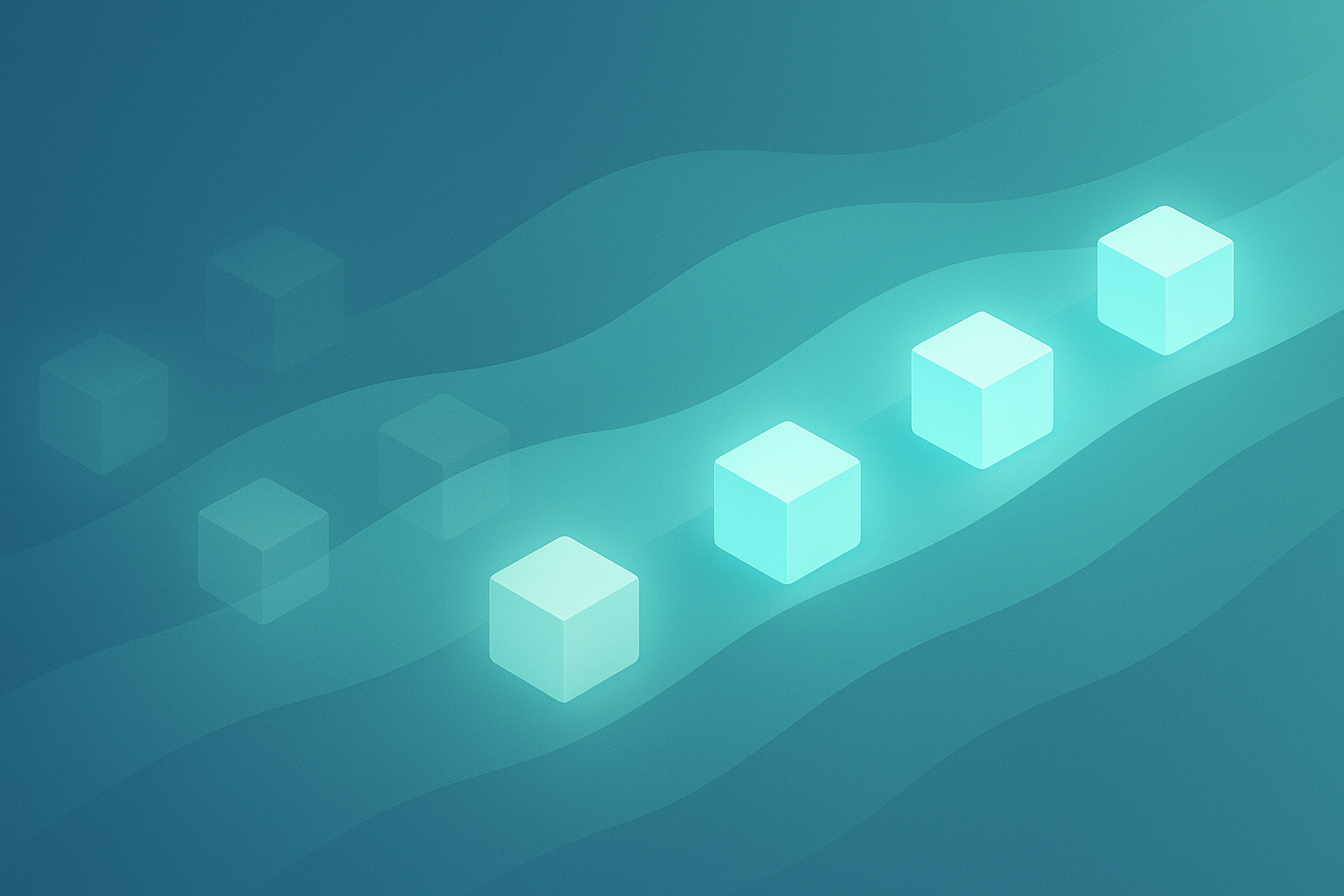
Make a code change and redeploy:
convox cloud deploy -a dotnet-api -i your-machine-nameConvox performs a rolling deployment—starting new containers before stopping old ones. Your API stays available throughout the update.
Configure your application without rebuilding:
convox cloud env set \
ConnectionStrings__DefaultConnection="Server=db;Database=myapp;..." \
ApiKey=secret-key-here \
-a dotnet-api -i your-machine-nameThese environment variables are securely stored and injected at runtime.
Scale horizontally with a single command:
convox cloud scale web --count 3 --cpu 512 --memory 1024 -a dotnet-api -i your-machine-nameOr configure auto-scaling in your convox.yml:
services:
web:
build: .
port: 5000
scale:
count: 1-5 # Scale between 1 and 5 instances
cpu: 256
memory: 512
targets:
cpu: 70 # Scale up when CPU exceeds 70%
memory: 80 # Or when memory exceeds 80%Convox makes database integration simple. Update your convox.yml:
resources:
database:
type: postgres
options:
storage: 10
version: 13
services:
web:
build: .
port: 5000
resources:
- databaseConvox automatically provisions a PostgreSQL instance and injects the connection URL as DATABASE_URL. In your C# code:
var connectionString = Environment.GetEnvironmentVariable("DATABASE_URL");
// Use with Entity Framework, Dapper, or your preferred ORMNeed background job processing? Add a worker service:
services:
web:
build: .
port: 5000
worker:
build: .
command: dotnet YourApp.dll --worker
scale:
count: 1
cpu: 256
memory: 512Both services share the same codebase but run different commands. Scale and monitor them independently.
Ready for production? Add your domain:
1. Get your application's router address:
convox cloud services -a dotnet-api -i your-machine-name2. Create a CNAME record pointing to the router domain
3. Convox automatically provisions SSL for your custom domain
convox cloud logs -a dotnet-api -i your-machine-name
# Filter logs by service or time
convox cloud logs -s web --since 1h -a dotnet-api -i your-machine-nameconvox cloud ps -a dotnet-api -i your-machine-nameNeed to run migrations or debug in production?
# Run database migrations
convox cloud run web "dotnet ef database update" -a dotnet-api -i your-machine-name
# Open an interactive shell
convox cloud run web bash -a dotnet-api -i your-machine-nameConvox Cloud is perfect for:
Self-Hosted Rack is ideal when you need:
The beautiful part? Your application code and convox.yml work identically on both. Start with Cloud, migrate to Rack when needed—no code changes required.

convox cloud logs -a dotnet-api -i your-machine-nameconvox cloud builds logs BUILD_ID -a dotnet-api -i your-machine-nameconvox cloud ps -a dotnet-api -i your-machine-nameconvox cloud scale web --cpu 1000 --memory 2048Deploying .NET Core applications doesn't have to be complex. With Convox Cloud, you get enterprise-grade infrastructure in minutes, not weeks. The combination of standard Docker containers, simple YAML configuration, and production-ready defaults means you can focus on what matters—building great applications.
The convox-examples/dotnet-core repository demonstrates that production readiness doesn't require complexity. Multi-stage builds, environment-based configuration, health checks, and auto-scaling—it's all there, ready to use.
Ready to simplify your .NET Core deployments? Sign up for Convox Cloud today and deploy your first application in minutes. Check out our documentation for more advanced features, or reach out to cloud-support@convox.com if you need help.
Happy deploying!
Ready to deploy more applications on Convox? Explore our example repositories for other popular frameworks including Node.js, Rails, Django, Next.js, and PHP. For teams looking to automate workflows, check out our n8n deployment guide. See all examples at docs.convox.com/example-apps.
